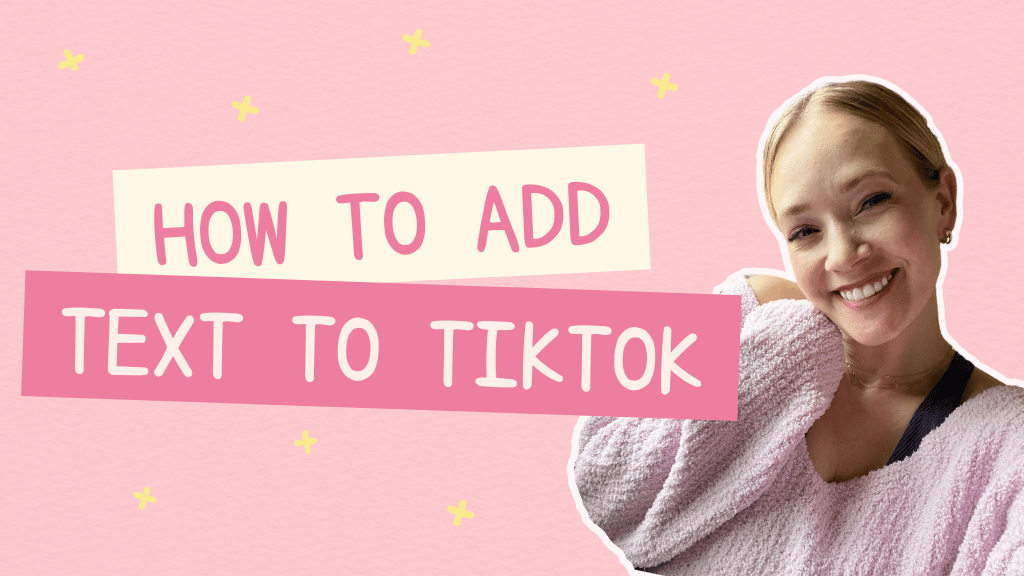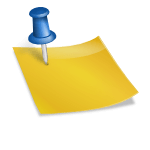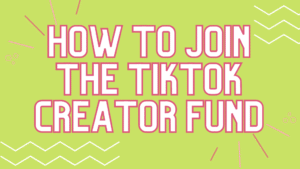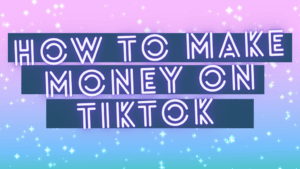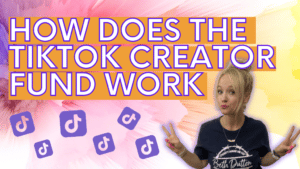Have you ever wanted to add text on TikTok? Now, with the help of this blog post, you can. In this blog post, we’ll teach you how to add text to TikTok and explore some other tips for TikTok creators and business owners as well. Let’s get started!
How to add text to TikTok
- Open up the TikTok App
- Record a TikTok
- Once you’ve finished recording, hit the red checkmark next to the record button (on the right side)
- Click the button at the bottom that says “Text” and has a big A and a little a – like this Aa
- Type in the text you want on the screen
- Put your finger on the text and position it where you want on the screen
That’s how you add text on the screen!
Here’s how to add multiple text and disappearing and appearing text to your TikTok videos:
- Click the “Text” button each time you want to add more text
- Click on each of the text pieces, one at a time
- Select “Set Duration”
- Drag the red bar until the text appears and disappears when you want it to
- When the red bar starts over the video clip is when the text will appear
- When the red bar ends over the video clip is when the text will disappear
And let’s take it a step further and add in how to add music to a TikTok – is it okay if I keep supporting you a bit more?
There are several ways to add music to your TikToks…
Here are 2 of my favorite ways to add music to a TikTok:
Method 1: creating TikToks with no music in particular in mind
- Record your TikTok as usual
- Click the red checkmark next to the record button
- Click sounds at the bottom of the screen
- You can choose a sound from the bottom of the screen
- Or select “More” with the magnifying glass to access the full library of music TikTok has to offer
- The library has tons of songs and sounds you can use
- Choose your song
- Select volume
- Adjust your original recording and audio for balance
Method 2: creating TikToks for a specific song
- As your browse the for you page, you’ll find songs and sounds you want to record TikToks to
- Save those TikToks as favorites by clicking the arrow in the bottom right hand corner
- Click “add to favorites”
- When you’re ready to record TikToks, go to your favorites on your profile (it looks like a little flag)
- Click on any of the TikToks you want to create a TikTok similar to
- Click the little spinning record in the bottom right hand corner
- This will bring up the song page where you can see all the videos created with this sound or song
- Click “use this sound”
- Record!
Sometimes people ask me about how to start/stop a song at random times in a TikTok video – the only way to do this is through
If you’ve ever wanted to add text on TikTok, now is the time! We’ll teach you how to do it in just a few easy steps. You can also use our free starter pack with helpful tips for both creators and business owners alike.