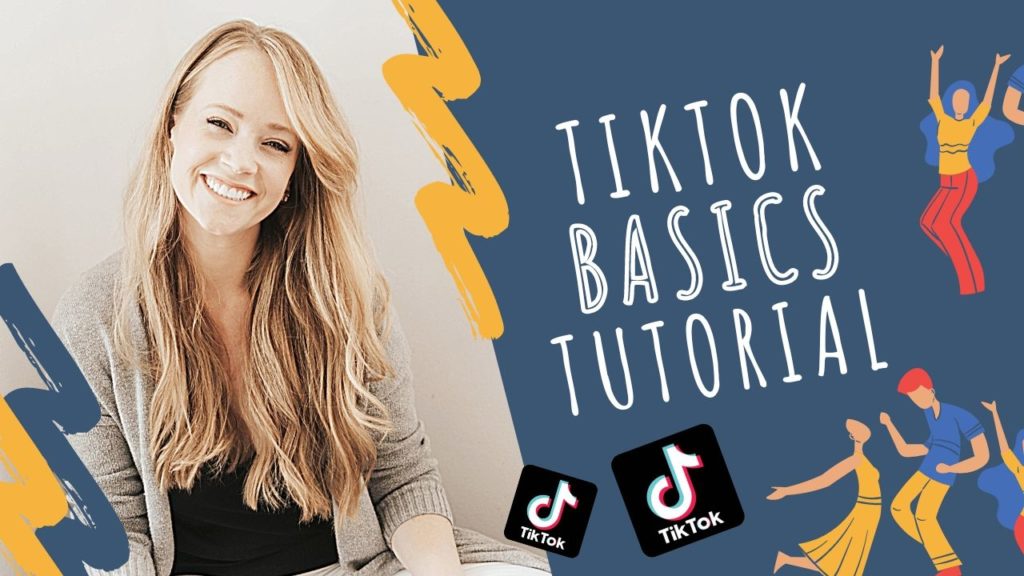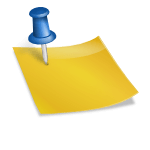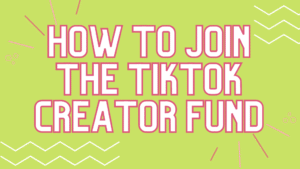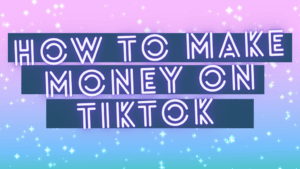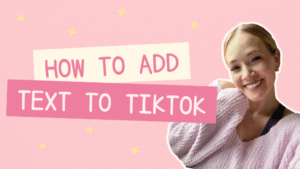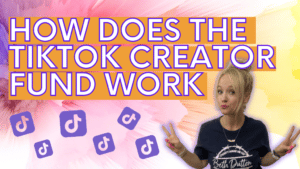Intro 1: Are you still scared of creating your first video on TikTok because…
… you don’t know how to do it,
… where things can go wrong,
… or just want to go through the basics before shooting?
Intro 2: Are you ready to take the first step to become TikTok viral?
I guide you through the app in this blog post with some expert tips, so you can start creating and capturing your followings.
- Open Your TikTok app
- Go to your For You Page That’s where you can create your videos. Focus on creating and don’t get distracted by other people’s videos.
- Click the ‘+’ sign in the bottom in the middle.
FEATURES:
- Feature 1. – Effects
Down, on the left to the ‘+’ sign. You can play with tons of different effects here. - Feature 2 – Upload
You can upload a photo here for a green screen.
I personally don’t add pre-recorded videos to the app and
prefer shooting videos inside of the app. - Feature 3 – Fast or Slow Motion
Go to the right and click on the ‘Speed’ option.
A pop up will appear in the bottom.
Select the preferred speed for your video. 0.3x is slow motion, and 3x is fast motion.
Expert Tip: How to delete a segment? If you record in segments, you can delete the last one. Also, if you record in one go, it will delete your whole video as it counts as one segment.
- Feature 4 – Flip
You can flip the camera easily by clicking this button. - Feature 5 – Beauty
You can add a beauty filter. It helps you in getting camera-ready with or without makeup.
Or when your skin is not in its best shape. - Feature 6 – Filters
You can change the coloration of your videos. - Feature 7 – Timer
You can choose either 3 or 10 seconds to set up for your hands-free recording. - Feature 8 – Record Button
If you hold it down, it will record until you let it go. If you hit it once, it will keep recording until you hit it again. - Feature 9 – Add sounds to your video
Hit ‘Sounds’ in the middle of the top.
You can add voice to your video by either recording your own voice as you go or by choosing a song here.
You can find more tips about finding the best songs for your video here. - Feature 10 – 15s / 60s / Photo Templates / (Live)
In the bottom, you can choose the length of your video or Photo Templates.
Here you can choose between 15-second or 60-second videos or Photo Templates.
Photo Templates offers you several options.
For example, Face Morphing can be super fun to show between the years or decades of transformation.
Expert Tip: Start with 15s videos, not with the 60s. If people don’t watch your content throughout the whole 60 seconds, you will be penalized by TikTok. It doesn’t affect you positively to have longer videos that people are actually not watching.
- Feature 11 – Be careful! – Hitting the ‘X’ will have a negative impact on your recording. You will have an option to Reshoot that video or Exit, which means you will lose your recording.
If you don’t want to lose your video, just hit cancel.
Expert Tip: If you are not ready to share your actual recording with the world, you can save it as a draft. To save it to your drafts, hit the ‘red checkmark’ button on the right. Then hit the ‘Next’ button. Then select ‘Draft’ on the bottom left corner.
If you want to learn more about how to get started on TikTok, check out my free Starter Kit: https://www.tiktokstarterpack.com/free